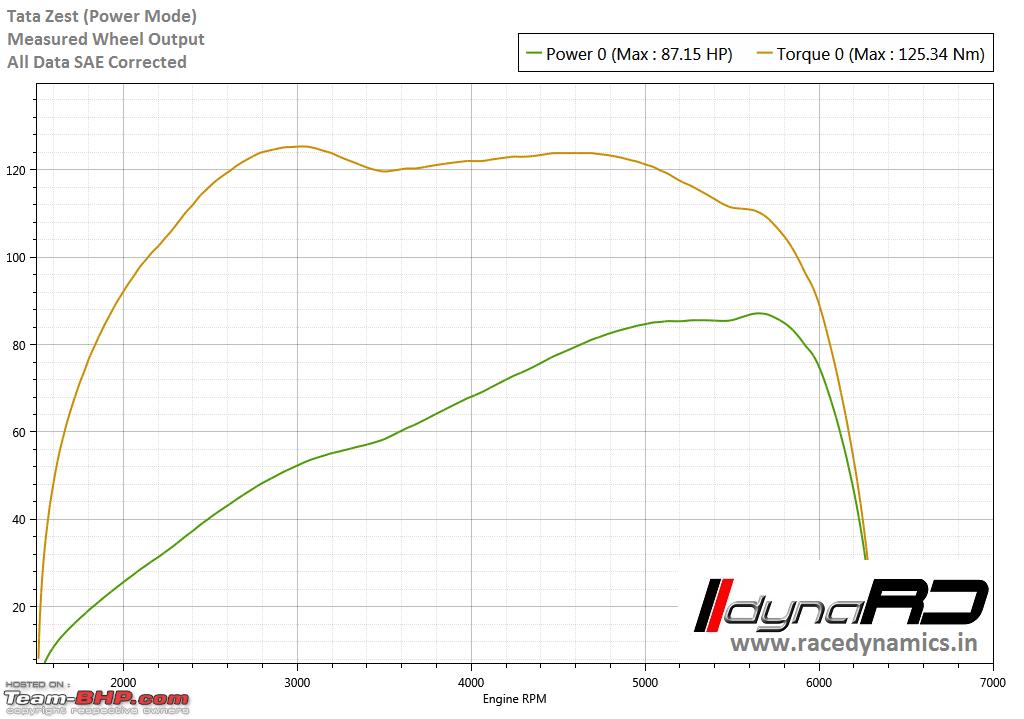For the very few who followed this blog two and a half years ago, I wrote a review of the Fujitsu Lifebook A514 notebook computer I had bought back then. I called her Misty, after the character in Pokemon. Misty was my first laptop computer, something I had been dreaming of owning ever since my friend from school had demonstrated his Sony Vaio (a beautiful machine with 2 GB of ram and 250 GB of hard disk space for a staggering INR 80,000 price tag). To a 13 year old, a laptop was magical, especially the trackpad. You can just touch it and the cursor moved. Amazing.
So there was november of 2015, I ordered my Fujitsu, a brand I’d not heard before that moment. The only reason I had bought it was that it was the only laptop with 8 GB of RAM, decent processor, half a terabyte of hard disk for a price point of INR 21,000. I got an SSD separately and replaced the stock hard disk with that (this was a day after receiving her). Effectively, I had a laptop with lots of RAM and an SSD for less than INR 25,000 with a 500 GB 2.5″ drive to spare for other projects (remember my Raspberry Pi cloud setup?).
Debian was what it had for almost 20 months and Arch for the last 10, XFCE all along. The hardware resources were adequate and I almost never felt short on anything (except for maybe when I was working with VMs). The screen was ordinary, TFT panel with an anti reflecting matt finish, 768p and lots of flex. The keyboard was nice and feedback, although a bit spongy, was decent enough for a lot of typing (all articles on this blog after that point were written on that laptop, except for this one, which I’ll come to in a minute). The best bit about that laptop was that it never had any hardware problems, and was very reliable as a work and play laptop. In all of the 30 months, I only had to reinstall my OS twice, and one of them was intentional. In other words, the setup was stable (or maybe I was experimenting a lot less).
The review that I wrote for the laptop got somewhat popular, and my blog had started to list on first page for keywords like ‘Fujitsu review’, ‘Fujitsu lifebook’ and others. Naturally, there were a lot of queries in the form of comments and emails asking me how the laptop was doing, and this is the answer to that; Misty was fine until a month or two ago when the right side hinge started to loosen eventually giving up. Now Misty has become non-mobile because I never close her lid to not risk breaking the wires to the display and webcam. Overall, I feel that the laptop was a good investment, and not to forget, she’s still going strong, just not mobile anymore.
Learnings From Misty
Although I still believe that Misty was and is a very fine laptop, I realized that from a programmer’s perspective, the priority list while getting a new laptop has changed a bit, like for example, build quality and reliability matter more than the raw features. I’m now happy with a 4 year old processor and decent RAM, but the laptop has to be something I can rely on, that can take the jerks of Mumbai local train travel everyday but still keep working the way it is supposed to, battery life can be compromised, since I’m mostly at some or the other desk while working. It doesn’t have to be ultra light or ultra thin, but it has to be hackable, repairable and the spare parts have to be available in abundance, and 14 inches is more than enough for everything. This is what I’ve learnt after using my first laptop for 30 months, and I used this data to help myself with a new laptop that I’ll write about in the next post.
Also, a word about warranty. I did get a one year warranty with Misty, but there are absolutely no Fujitsu service centers around (the ones that exist are just outsourced local stores), and after warranty services are a big No. Given Fujitsu’s business facing nature, the services are extremely expensive and parts will cost you more than the laptop itself (the cost of a hinge replacement was quoted at around INR 13,500; ~60% the cost of the new laptop. That’s just Apple crazy). This was something I wanted to keep in mind. Either get a non fancy laptop that you or any laptop shop around the corner can repair, or get a laptop with extended warranty with service centers around.
In Closing
If you are interested in review of the new laptop, keep checking this blog or subscribe to the RSS feeds. I’ll write more about the decision making process and other things about the new purchase there. Thanks for reading.